When I was writing Grails: A Quick-Start Guide, I thought that scalability issues were too complicated and “out of scope” for a “getting started” book. Well, the folks at Terracotta have been busy at work making me wrong. Integrating Terracotta's Web Sessions clustering product is so easy that I could have covered it in a page or two. So, we'll do that now.
In this post, we'll install and configure Web Sessions Express. In subsequent posts we'll look at some of Terracotta's other products: EhCache, Quartz, and EhCache for Hibernate.
We'll start with installing Terracotta, which can be downloaded at http://www.terracotta.org/dl/oss-download-catalog. We'll grab the tar/zip file (terracotta-3.2.1.tar.gz) and expand it to an appropriate location (like /opt/terracotta-3.2.1/). Then we'll set that directory as our TERRACOTTA_HOME.
Included with the install is a JAR file that will be used by our server. The exact location where we copy this file varies by server. We'll be using Tomcat 6.0.24, so we'll follow the instructions for Tomcat 6.0x. Let's copy TERRACOTTA_HOME/sessions/terracotta-session-1.0.0.jar to CATALINA_HOME/lib. (For the correct location for other servers, see the Terracotta documentation.)
Now for our application, we'll use the version of TekDays from the final chapter (Deployment and Beyond) of GQuick. If you worked your way through the book, you know that this application is going to be so popular that we're going to have to deploy it on a whole bunch of servers. :-) If you didn't build the application, you can download it from http://pragpub.com/titles/dkgrails/code. Also, check out this post on upgrading and deploying TekDays for some helpful tips.
Next we need to add a very simple configuration file to our application. We'll create the file web-app/META-INF/context.xml and include the following bit of XML:
<Context>
<Valve className="
org.terracotta.session.TerracottaTomcat60x
SessionValve
"
tcConfigUrl="localhost:9510"/>
</Context>
I've suggested that the Terracotta team come up with a Groovy DSL for configuring their tools in Grails applications, and it seems that they're considering it. But in the meantime, take the necessary precautions when you're adding the XML, and be sure to take a break and bandage any wounds you received through handling those sharp edges.
Note that these instructions are for deploying to a Tomcat server in the 6.0x family. If you are using an older version of Tomcat or if for some strange reason <grin> you are using some other server, you can find the appropriate configuration code at the terracotta.org documentation page.
We're almost done. Right now we could start up the Terracotta server, start up our Tomcat server, and deploy a TekDays.war. And it would almost work. But in order for Terracotta to cluster an application, all of the artifacts that we want to be clustered need to implement serializable. So, we'll just open up some of our classes and add implements serializable to their class declaration. Here's a list of the files that we need to modify:
grails-app/domain/TekEvent.groovy
grails-app/domain/TekUser.groovy
grails-app/domain/Task.groovy
grails-app/domain/Message.groovy
grails-app/domain/Sponsor.groovy
grails-app/domain/Sponsorship.groovy
grails-app/conf/SecurityFilters.groovy
For example, we'll modify the TekEvent class like so:
class TekEvent implements Serializable {
//...
We'll do the same for each of those other files, and then we'll be ready to try it out. To run our newly terracottafied TekDays application, take the following steps:
1. Build a WAR file: from the TekDays application directory, run grails war tekdays.war
2. Copy tekdays.war to Tomcat's webapps folder:
3. Start the Terracotta server:
4. Start Tomcat:
5. Quick sanity check: navigate to http://localhost:8080/tekdays (or the port that your Tomcat instance is running on.)
6. Start the Terracotta Developer Console (this step isn't necessary to run the app, but it gives us a nice way to see that it's working):
The Developer Console will give us a screen like this:
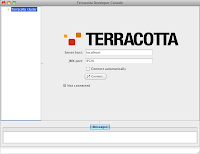
When we click "Connect", we should get something like this:
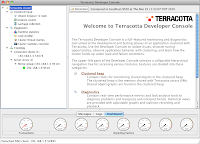
Now this only shows one connected client right now, since that's all that we're running. To really see the magic, we need to fire up another Tomcat instance on a different port. But we'll leave that as an exercise for the reader.
There is one simple thing we can do to catch a glimpse of what Terracotta is doing for us. With TekDays running, navigate to a page – maybe create a new event and start adding some tasks. OK, now leave that page up, go to the console, and shut down the Tomcat server:
Let the shutdown finish, and then restart Tomcat. Give that a minute to wake up, then go back to the page and continue what you were doing. Everything is just as you left it. The logged in user is even in the session! Pretty slick!
There are other steps for setting up multiple Terracotta servers and such, but as far as our application goes, that's all there is to it. If I ever get a chance to write a second edition of Grails: A Quick-Start Guide, there will definitely be a section on scalability. Because, as we all know, Grails Scales!


